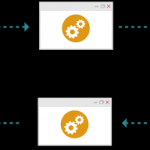If you want to import products in bulk into Zen cart then follow the steps below
- Download EasyPopulate 4.0 (EP4) module for Zencart by going to https://github.com/chaddro/EasyPopulate-4.0
- Change the name of the admin directory to match your Zen Cart Installation.
- Using Filezilla (ftp), upload all the files in admin directory to your site maintaining the directory structure.
- Upload the additional file in zencart 1.5 extra files folder.
- Create a folder ‘temp’ in the root of your zencart store. You may edit the uploads folder by going to Configuration -> Easy Populate 4
- Add 2-3 categories and products manually.
- Then go to Tools >Easy Populate 4
- Click on Complete Products (with Metatags) to export the csv. This will save the csv to the uploads directory (temp folder)
- Download this csv file and open it with Open Office Calc or Microsoft Excel.
-
Populate this csv file with your products data.
- v_products_model has to be unique, any record with blank v_products_model will be skipped
- Upload all your images in your zencart images folder and add the name of the image with extension to v_products_image column in the csv.
- When your csv is ready, go to Tools > Easy Populate 4 and Upload EP File (Choose File and then click Import File)
- When the file is imported, click “Import” against that file and your products will be imported into your zencart store.
- After the import is complete, you can have a look at Import Results for the no of records inserted and updated
- For more details visit Easy Populate 4 Support Thread.