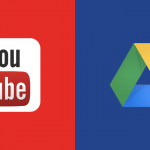How To Add A YouTube as an Audio Player in Your Website
Adding YouTube as an audio player to your website is quite an easy exercise. The process is all about copying and pasting and requires minimal technical expertise. It will also cost you nothing but just some few minutes. You are going to learn about how to add a YouTube as an audio player to your website.
1. Find the video
First you need to find the video that you would like to add to your website. Once you have opened the video, give special attention to its YouTube Video ID.
2. Get the code
Copy the code below and paste it anywhere in your website or a blog. Replace the VIDEO_ID with the real YouTube video ID.
Must Read:How To Convert Youtube Video To Mp3
3.Customisation
You can customize the above code so as to have different configurations. When you set the data-autoplay to 1, your audio will begin to play immediately once the page has been loaded. When you set data-loop to 1,the audio will continue playing non-stop.