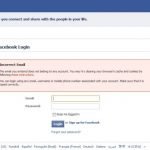Content marketing is very in - more the better. And it can be made appealing by adding images or videos. Visual media catches the attention of the readers and they are more likely to spend time on content focusing on video and images rather than lengthy write-ups.
Moreover, video is the most consumed format currently. Although many websites have YouTube embedded videos, visitors leave these websites and switch to YouTube. And that’s definitely not a good thing for any blog or website owner. You can control this by embedding YouTube videos without the YouTube logo. In this article, we will discuss how to embed YouTube videos without the logo on your website.
To embed the code on your website:
- Choose the YouTube video that you want to copy on your website.
- Click on Share
- You can see three options, Share, embed or email.
- Choose the Embed option and copy the code. It should be in this format:
<iframe width="560" height="315" src="https://www.youtube.com/embed/IjHgzkQM2Sg" frameborder="0" allowfullscreen></iframe>
- Now paste it on your website and modify it as per your requirements.
You can also do other modifications to the code like mute the audio, decrease the video load time, and remove the top bar among many other options.
Even though the coding of the YouTube video is same as in the YouTube, video played in the website and the one uploaded on YouTube does not sound alike. There is definitely a difference in the audio quality when embedded YouTube video is played or when a YouTube video is played. The sound of the embedded video has better quality than the one from the YouTube video that was played on the website.
How to embed video without YouTube logo?
Our purpose is to remove the logo that is already present in the YouTube video before it is embedded on the website. You have to do this task very carefully without modifying the YouTube video.
In order to remove the logo, you have to change the value of a parameter, “modestbranding to 1.” This parameter is supported by both Adobe Flash and HTML5.
The default code that you picked up from YouTube and copied on your code is something like this:
<iframe width="560" height="315" src="https://www.youtube.com/embed/IjHgzkQM2Sg" frameborder="0" allowfullscreen></iframe>
Add the parameter after video id, it should appear like this:
<iframe width="560" height="315" src="https://www.youtube.com/embed/IjHgzkQM2Sg?modestbranding=1" frameborder="0" allowfullscreen></iframe>
Note: For removing the logo from a YouTube video embedded on a website, the parameter “modestbranding” has to be used first. If it used after some other parameter, then you will continue to see the logo. So, do keep in mind that you have to use this code after the video id. Also, “showinfo” is used to remove the title and using both the parameter together will not remove the logo.
You can update the old embed codes as well and remove the logos of the existing videos by this method. This is the easiest way of removing the YouTube logo and controlling the dwelling time of your visitors. Just add the modestbranding parameter and you are good to go.