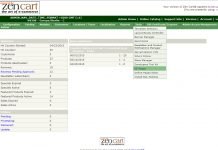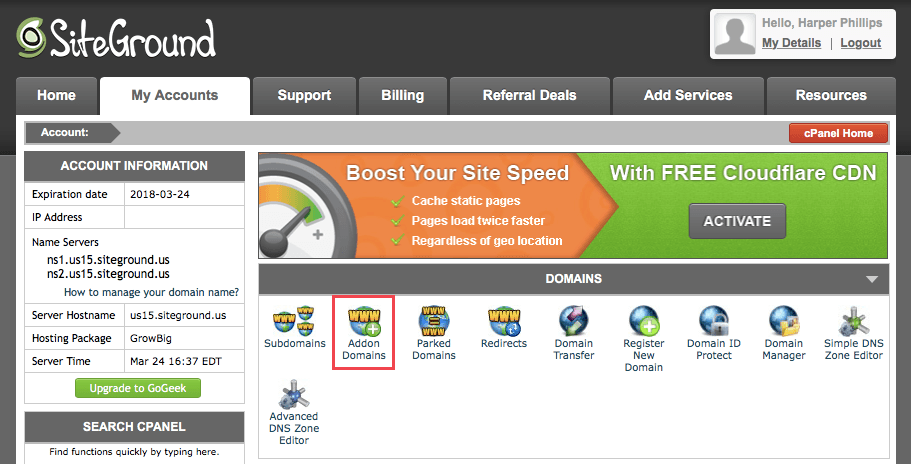“Whatsapp” or “Whatsapp Messenger”, whatever you call it but in today’s highly advanced world, it requires no introduction. Commencing from a kid to the elderly people, everyone is aware of its usage and features. Smartphones have undoubtedly simplified our life but with the advent of these apps, communication seems to have taken a new turn. Whatsapp is one such app that allows you to text, call, send pictures, videos and documents. No more you need to pay on your bills to make international or national calls as only data connection will do it for you. Starting from iPhone to windows and android phones, whatsapp is available everywhere.
Whatsappis a messaging platform whose features not only limits to sending message and pictures. With its latest updates, now you can call anywhere and everywhere, send videos, send documents, audio note and much more. The uncountable valuable features of whatsapp has made it the only common app in the smartphones.
Moreover, due to its huge demand, nowadays you can also download whatsapp for pc, tablet or laptop. Yes! This is not a dream but with unswerving advancement and many new applications, you can now install and use whatsapp in your laptop. If you are finding it hard to install whatsapp in your PC/laptop, continue reading this article. Here are some simple steps that will help even technologically challenged people get their answer of how to use Whatsapp. So here it goes.
Features of Whatsapp:

Prior to getting started with the downloading or installation procedure, here are the features that you can enjoy while using whatsapp in your pc:
- Simple user Interface
- Unlimited Messaging
- Completely Free
- Stay connected
Procedure of Downloading and installing Whatsapp in PC:
- Get Whatsapp in PC from Whatsapp Web
- Get Whatsapp in PC using Bluestacks
Whatsapp using Whatsapp Web:

Now this is a very new feature being added to ease the use of mobile users. Since accessing laptop and mobile at the same time becomes a hassle, with this latest feature known as “Whatsapp Web” you can use whatsapp in your PC. It require fast internet connection on your mobile phone and laptop, updated whatsapp version and active account.
- Step 1: Keep your mobile within your reach
- Step 2: Open your web browser and type “https://web.whatsapp.com/” where you will receive a QR Code
- Step 3: Now open your whatsapp in your mobile phone and on its top right corner you will find three horizontal dots. Click there and you will get a dropdown box where you will find “WhatsApp Web”.
- Step 4: Scan the QR Code(on your laptop) using your mobile phone and you will directly land to the main page with all whatsapp numbers and chat.
Whatsapp using Bluestacks:
Bluestacks is actually an android app player which allow users to run Android apps on their laptop or PC. It requires fast internet connection like 3G/4G/ Wi-Fi, requires a RAM of 2GB, require latest version of graphics drivers along with enough space in the hard disc.
- Step 1: Install Bluestacks in PC or you can simply visit and download the application from “http://softstribe.com/android/install-android-apps-windows-bluestacks-app-player/”
- Step 2: You will get a start icon on your desktop that will launch Bluestacks
- Step 3: Post installation, check for “My Apps”
- Step 4: Search for “Whatsapp Messenger” in the “App Search”
- Step 5: Now click on the “Whatsapp messenger” to download and install it in your laptop.
Wait until it gets installed and post completion of the installation, you can use whatsapp in your laptop. Whatsapp install gets easier using Bluestacks in your PC.
Hopefully you have now understood the procedure of whatsapp installation. Make sure you follow the aforementioned steps properly in order to enjoy messaging in your laptop or PC. So, stay connected and enjoy messaging anytime and everytime.